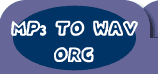| Home
- Software Download -> Mp3
Editor | | Mp3 Frame Editor | Featured |  | 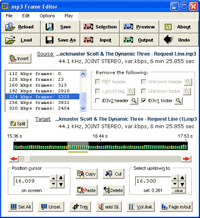 | Edit
your mp3's without having to decode them and then encode to mp3 again (loss of
quality). Edit (copy, paste, delete, etc), volume/balance change, fade in/out,
insert silence, and split/merge functions. Tag and other info display. If you
collect mp3's from the web you should have a program like this to fix them. Finally,
a real mp3 editor. Not just a tag editor or silence trimmer. This editor really
lets you edit mp3 files without decoding and encoding them (loss of quality).
If you collect mp3's from the unreliable sources such as the internet you should
have a utility like this to fix them.
Do your mp3's have too high or low
volume, improper balance, or large parts of silence or noise at ends? Yes, you
could edit them using one of many wav editing tools, but in the process of decoding
and encoding back to mp3 you lose sound quality. Well, perhaps your troubles are
over now, since mp3 Frame Editor edits mp3 files without decompression and compression.
This editor doesn't have fancy function like other sounds editing programs (equilizer,
echo, effect this, effect that), but it enables you to do basic operations, sufficient
for great majority of users.
What can this program do? It lets you copy,
paste, & delete (or cut or trim) blocks inside mp3 file. It also lets you
adjust volume & balance of the whole file or just the selected part. It has
fade in, fade out, and insert silence functions. Splitting a file or inserting
a file is also possible. You can also use this editor to view and remove (not
edit) id3v1 and id3v2 mp3 tags (as well as some other types). |
| File
Size:
Version: | 3.24
MB
3.13 |
| |
| File menu:
Open (load) opens
a file. Save is used for quicksaving (if you're not sure about the filename
it will save into, look at the target label -in the middle of the above
window- showing the current document name), and save as for saving to a
different filename. You can make the program warn you before closing unsaved files
or overwriting existing ones - you set this in the options menu. Reopen
(reload) is used to open the last opened file. Close function exists, although
it's not really needed because opening new file closes the previously opened one.
Finally, multi-file functions enable you to split a file into 2 or 3 pieces
or insert a new file into the opened (source) one. Note that inserting
files of different stereo mode or frequency will produce results playable by most
players but not compatible with many mp3 utilities, including mp3 Frame Editor
itself.Edit menu:
Use it, or respective buttons,
to access standard editing functions: copy, paste, cut, delete,
trim, select all, unselect, undo, as well as mp3FE
specific: volume & balance change, fade in/out, and add silence.
Copy (Ctrl+C) copies selected frames to local clipboard. Note: this clipboard
is not accessible by other programs. You can't copy from one file and paste to
another. Paste (Ctrl+V) pastes previously copied frames (replacing the
selection if it exists) to the cursor spot. Delete (Delete key) deletes
selected frames. Cut (Ctrl+X) copies and deletes. Select all (Ctrl+A) selects
all frames. Unselect (Ctrl+Alt+A) unselects the selection. Undo
(Ctrl+Z) cancels last operation. Note: multiple operations can't be undone. Undo
after save is allowed. Volume & Balance change (Alt+V) lets you alter
volume and balance of selected frames (amplify or weaken both or just one channel).
Note: balance change will function perfectly only on full stereo or dual channel
mp3 files. Effects of balance change on joint stereo files may not please you
sometimes. Fade In/Out (Alt+D) lets you change amplification gradually
through selected range of mp3 frames. Add Silence (Alt+I) lets you insert
empty frames. If you choose one of last three functions, windows like below open.
Use controls to adjust parameters, then press OK (or close the window to cancel): Options
menu:
Options are as follows:
Fail, prompt, or attempt to continue
when processing error occurs? Mp3's often contain non-sound data between frames
and first or last frame may be incomplete. By this option you instruct the program
what to do when it encounters something not exactly formatted by the book. Recommended
(default): attempt to continue.
Automatically select all on load? Check if
you want the whole file to be selected after you load it. If you do, you can apply
global amplification (or balance change) immediately. Advised.
Reload after
overwriting the source file? Default: off. Determines if you want the editor to
close or reopen the mp3 when you save it overwriting the original (source).
Prompt to save changes before closing? Default: off. If you leave it off, you
lose unsaved changes without warning.
Overwrite (output file) without prompt
always, only when quicksaving, or never? Left to your personal taste. Default
is the second: only when quicksaving. Play menu:
Use it, or respective
buttons, to play either input (last loaded) file, output (last saved) file, selection
(you made with your cursor), or preview (saves a temporary file then plays it).
Play commands call external registered player for mp3 file type, just like when
you click an mp3 filename in Windows Explorer. Means that if you don't have a
player for mp3 files, Frame Editor will not play them. For newcomers into the
world of computers and mp3's, the player most people prefer is Winamp. View
tag buttons and remove tags checkboxes:
You can inspect the contents of
several types of tags using these buttons. Most commonly used tags are header
ID3v2 tag and footer ID3v1 tag. You can't edit the tags using this program. However,
the web is full of tag editing software. Mp3 Frame Editor lets you remove any
tag you want. It even locates, displays, and optionally removes unknown types
of tags. Position controls:
Mouse: left-click any point on
frame display area to position the cursor. Use the scrollbar below for equivalents
of left, right, page-up and page-down. Double-click a frame to display basic information
about it (such as kbps rate or amplification). To make a selection, you can either
right-click on the spot different than the current cursor spot, or hold down the
shift key while left-clicking, or drag, which means press down left mouse button
on one spot and release it over another, to select the area between. There are
also buttons below that you can use to increase or decrease either cursor position
or end of selection position. Small "clear" button has the same effect as "unselect".
Small "find" button that isn't visible on the above image is used to locate the
cursor or selection when it's off screen (visible area displays just 84 frames).
Keyboard: you can use the textboxes to enter cursor or selection-end
position in seconds. In order to make a typed value effective, you must press
Enter key. Invalid time values will be colored in red while you type them. Use
Tab or Ctrl-Tab keys to change active control. You can also use PgUp, PgDn, Ctrl-Home
and Ctrl-End keys to change the offset of frame display. Other notes:
- Mp3 Frame Editor may be used to "open mp3 files with" or drag-and-drop-into
using Windows Explorer.
- Mp3 Frame Editor is different color schemes user-friendly,
and the only part that doesn't change color is the frames display area (predefined
colors on black background).
- Variable bitrate (VBR) files usually contain
some sort of seek header embedded in the first frame. Mp3 Frame Editor discards
this header and replaces it with its own Xing header (most frequently used type
of VBR seek header). Info headers of constant bitrate (CBR) files are always discarded.
There are no user commands to alter this.
- Bug reports and improvement suggestions
are welcome. |
| | | Mp3
Editor | MP3 Edit | MP3
Copy | | MP3 Paste | MP3
Cut | MP3 Delete | | MP3
Amplify | MP3 Volume | MP3
Balance | | MP3 Remove | MP3
Frame | MP3 Frames | | MP3
Silence | MP3 Noise | MP3
Decoding | | MP3 Encoding | MP3
Trim | MP3 Trimming |
|
| | | | RegNow
Secure Ordering - 100% Secure Purchase | | Regnow
Help - Shopper Support | The order process
is protected through a secure connection.Your personal data is encrypted and cannot
be accessed by a third party.
We do not record your credit card information. | | You
can select the payment type such as credit card, switch/solo, bank/wire transfer,
check, cash. |  |
|
| |
Mp3
Editor, Edit, Copy, Paste, Cut, Delete, Amplify, Volume, Balance, Remove, Frame,
Frames, Silence, Noise, Decoding, Encoding, Trim, Trimming, Download,Windows |
| |
| |
| | Spotlight |  | | Audio
MP3 Editor | | Audio MP3 Editor is a digital audio
editor and converter for home studio recording and for people who are just getting
started with audio editing.It provides an easy-to-use interface and is designed
for the everyday user. As a music fan,you may come up against some problem that
seems to you almost a mission impossible. You muss up a sea of audio files and
you want make some changes and add your personal touches to them or just want
to record any streaming audio from internet or tapes? but simply find no suitable
tools at hand. Now, things are totally different when you boast Audio MP3 Editor. |
| | | | | | | | | | Spotlight | 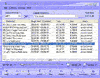 | | MP3
Cutter Joiner | | MP3 Cutter Joiner is a powerful
and easy-to-use audio editor, which builds audio cutter and joiner into one. Supports
MP3, WAV, WMA and OGG format. You can cut a new small file from a large audio
file, and you can also merge multiple files to a large new one. Supports batch
cutting. With a small audio player built in, you can set the cutting/joining's
start-time/end-time just when pre-listening to the song. |
| | | |
|